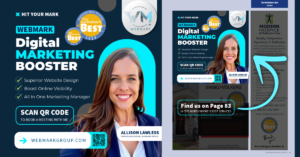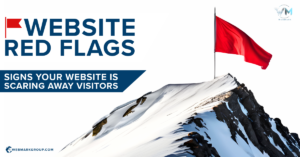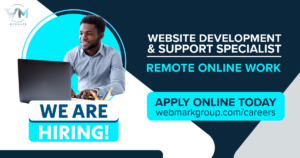When working with a marketing agency, web developer, or team member, granting access to your accounts securely is crucial. Below is a step-by-step guide on how to provide access to key platforms, including Google My Business, Google Ads, Google Search Console, Google Tag Manager, and popular social media platforms like Facebook, Instagram, LinkedIn, and TikTok.
🔹 Google Platforms
1. Google My Business (Google Business Listing)
Granting access to your Google Business Profile (formerly Google My Business) allows others to manage your business listing without sharing login details.
🔗 Grant Access to Google Business Profile
Steps:
- Sign in to Google Business Profile.
- Select the business you want to manage.
- Click “Business settings” (gear icon) in the left menu.
- Under “Managers”, click “Add”.
- Enter the email address of the person you want to add.
- Choose a role:
- Owner – Full control.
- Manager – Can edit business info but not remove owners.
- Click “Invite” and wait for them to accept.
2. Google Ads
Granting access to Google Ads allows others to manage campaigns without sharing your credentials.
Steps:
- Sign in to Google Ads.
- Click the tools & settings icon (wrench) in the top menu.
- Under “Setup”, select “Access and security”.
- Click the “+” button to add a new user.
- Enter the email address of the person you’re inviting.
- Choose an access level:
- Admin – Full access, including billing.
- Standard – Can edit and manage campaigns.
- Read-only – View access only.
- Click “Send invitation”.
3. Google Search Console
This allows others to monitor search performance, submit sitemaps, and troubleshoot site issues.
🔗 Grant Access to Google Search Console
Steps:
- Sign in to Google Search Console.
- Select your website property.
- Click “Settings” in the left menu.
- Under Users and permissions, click “Add user”.
- Enter the email address of the person you want to add.
- Choose a permission level:
- Full – Can take actions and view data.
- Restricted – Can only view data.
- Click “Add”.
4. Google Tag Manager
Google Tag Manager (GTM) allows users to add and manage tracking codes (tags) without modifying the website’s code.
🔗 Grant Access to Google Tag Manager
Steps:
- Sign in to Google Tag Manager.
- Select your account.
- Click Admin in the left menu.
- Under User Management, click “Add User”.
- Enter the email address of the person you want to add.
- Assign permissions:
- Admin – Full control.
- User – Can edit or publish tags.
- Click “Invite”.
🔹 Social Media Platforms
1. Facebook Business Manager (Meta Business Suite)
Facebook Business Manager allows you to manage Facebook Pages, Ads, and Instagram accounts in one place.
🔗 Grant Access to Facebook Business Manager
Steps:
- Go to Facebook Business Manager.
- Click “Settings” > “People”.
- Click “Add People”.
- Enter the email address of the user.
- Assign a role:
- Admin – Full control.
- Editor – Manage content.
- Advertiser – Run ads only.
- Click “Send Invite”.
2. Instagram Business Account
To give someone access to your Instagram, you must connect it to Facebook Business Manager.
Steps:
- Connect Instagram to Facebook Business Manager.
- Go to Business Settings > Accounts > Instagram Accounts.
- Click “Add People” and select the user.
- Assign the appropriate permissions.
3. LinkedIn Company Page
🔗 Grant Access to LinkedIn Pages
Steps:
- Go to your LinkedIn Page.
- Click Admin tools > Manage admins.
- Click “Add Admin”.
- Enter the user’s name or email.
- Assign a role (Admin, Content Manager, etc.).
- Click Save.
4. TikTok Business Account
🔗 Grant Access to TikTok Business
Steps:
- Log in to TikTok Business Center.
- Go to Users > Manage members.
- Click Invite Members.
- Enter the user’s email.
- Assign a role (Admin, Analyst, Advertiser).
- Click Send Invite.
Need Help Managing Your Accounts?
If you need assistance granting access or setting up these platforms, feel free to reach out! Managing permissions correctly ensures security while allowing your team or agency to optimize your digital presence effectively.
📩 Need help? Contact us at www.webmarkgroup.com/contact
🔗 Schedule a call: Book a Meeting
By following these steps, you can easily share access to your digital assets while maintaining security and control. Let me know if you’d like any adjustments! 🚀